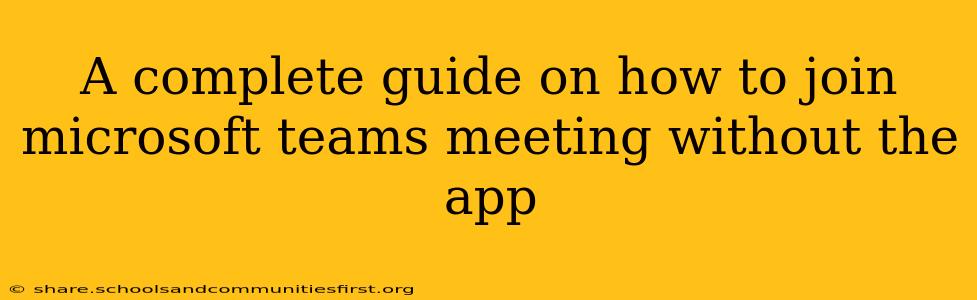Joining a Microsoft Teams meeting shouldn't require the app. While the app offers a richer experience, Microsoft understands that not everyone wants to download and install software. This guide provides a comprehensive walkthrough of how to join a Microsoft Teams meeting without the app, covering various methods and troubleshooting tips.
Joining via Web Browser
This is the simplest and most common method. Microsoft Teams offers a robust web client accessible through any modern browser.
Steps to Join via Web Browser:
-
Obtain the Meeting Link: You'll need the meeting link from the meeting invite. This usually looks something like
https://teams.microsoft.com/l/meetup-join/XXXXXXXXXXXX. -
Open Your Web Browser: Use a compatible browser like Chrome, Firefox, Edge, or Safari.
-
Paste and Go: Paste the meeting link into your browser's address bar and press Enter.
-
Join the Meeting: Follow the on-screen prompts to join the meeting. You might be asked to provide your name. Note: Depending on the meeting settings, you might need to wait for the host to admit you.
Important Considerations for Web Browser Access:
- Browser Compatibility: While most modern browsers work, older or outdated versions might experience issues. Consider updating your browser for optimal performance.
- Internet Connection: A stable internet connection is crucial for a smooth meeting experience. Poor connectivity can lead to audio and video issues.
- Microphone and Camera Access: The browser will likely ask for permission to access your microphone and camera. Ensure these permissions are granted for proper audio and video functionality.
Troubleshooting Web Browser Issues
- "Meeting not found" error: Double-check the meeting link for accuracy. Ensure you have copied it correctly from the email invitation.
- Audio/Video problems: Check your microphone and camera settings in your browser. Ensure they're selected correctly and functioning properly. Restarting your browser or computer might also help.
- Connection Issues: Try restarting your router or checking your internet connection.
Alternative Method: Joining via Phone
For situations where internet access is limited or unreliable, joining via phone is a viable option.
Steps to Join via Phone:
-
Find the Dial-in Information: Your meeting invitation should contain a phone number and a conference ID.
-
Dial the Number: Use a standard phone to dial the provided number.
-
Enter the Conference ID: Follow the voice prompts to enter the conference ID. You might also need to enter a participant code.
Optimizing Your Meeting Experience (Regardless of Method)
- Test Your Setup: Before the meeting, test your microphone, camera, and internet connection to ensure everything works correctly.
- Quiet Environment: Find a quiet space with minimal background noise for a better audio experience.
- Proper Lighting: Ensure adequate lighting to improve the quality of your video.
By following these steps and troubleshooting tips, you can confidently join Microsoft Teams meetings without needing to download or install the application. Remember to always check your meeting invitation for specific instructions and access codes.